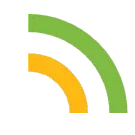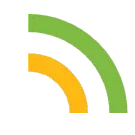
Now Loading ...
-
-
Manage blog comments with Giscus
Giscus is a free comments system powered without your own database. Giscus uses the Github Discussions to store and load associated comments based on a chosen mapping (URL, pathname, title, etc.).
To comment, visitors must authorize the giscus app to post on their behalf using the GitHub OAuth flow. Alternatively, visitors can comment on the GitHub Discussion directly. You can moderate the comments on GitHub.
Prerequisites
Create a github repo
You need a GitHub repository first. If you gonna use GitHub Pages for hosting your website, you can choose the corresponding repository (i.e., [userID].github.io)
The repository should be public, otherwise visitors will not be able to view the discussion.
Turn on Discussion feature
In your GitHub repository Settings, make sure that General > Features > Discussions feature is enabled.
Activate Giscus API
Follow the steps in Configuration guide. Make sure the verification of your repository is successful.
Then, scroll down from the manual page and choose the Discussion Category options. You don’t need to touch other configs.
Copy _config.yml
Now, you get the giscus script. Copy the four properties marked with a red box as shown below:
Paste those values to _config.yml placed in the root directory.
# External API
giscus_repo: "[ENTER REPO HERE]"
giscus_repoId: "[ENTER REPO ID HERE]"
giscus_category: "[ENTER CATEGORY NAME HERE]"
giscus_categoryId: "[ENTER CATEGORY ID HERE]"
-
-
Markdown from A to Z
Headings
To create a heading, add number signs (#) in front of a word or phrase. The number of number signs you use should correspond to the heading level. For example, to create a heading level three (<h3>), use three number signs (e.g., ### My Header).
Markdown
HTML
Rendered Output
# Header 1
<h1>Header 1</h1>
Header 1
## Header 2
<h2>Header 2</h2>
Header 2
### Header 3
<h3>Header 3</h3>
Header 3
Emphasis
You can add emphasis by making text bold or italic.
Bold
To bold text, add two asterisks (e.g., **text** = text) or underscores before and after a word or phrase. To bold the middle of a word for emphasis, add two asterisks without spaces around the letters.
Italic
To italicize text, add one asterisk (e.g., *text* = text) or underscore before and after a word or phrase. To italicize the middle of a word for emphasis, add one asterisk without spaces around the letters.
Blockquotes
To create a blockquote, add a > in front of a paragraph.
> Yongha Kim is the best developer in the world.
>
> Factos 👍👀
Yongha Kim is the best developer in the world.
Factos 👍👀
Lists
You can organize items into ordered and unordered lists.
Ordered Lists
To create an ordered list, add line items with numbers followed by periods. The numbers don’t have to be in numerical order, but the list should start with the number one.
1. First item
2. Second item
3. Third item
4. Fourth item
First item
Second item
Third item
Fourth item
Unordered Lists
To create an unordered list, add dashes (-), asterisks (*), or plus signs (+) in front of line items. Indent one or more items to create a nested list.
* First item
* Second item
* Third item
* Fourth item
First item
Second item
Third item
Fourth item
Code
To denote a word or phrase as code, enclose it in backticks (`).
Markdown
HTML
Rendered Output
At the command prompt, type `nano`.
At the command prompt, type <code>nano</code>.
At the command prompt, type nano.
Escaping Backticks
If the word or phrase you want to denote as code includes one or more backticks, you can escape it by enclosing the word or phrase in double backticks (``).
Markdown
HTML
Rendered Output
``Use `code` in your Markdown file.``
<code>Use `code` in your Markdown file.</code>
Use `code` in your Markdown file.
Code Blocks
To create code blocks that spans multiple lines of code, set the text inside three or more backquotes ( ``` ) or tildes ( ~~~ ).
<html>
<head>
</head>
</html>
def foo():
a = 1
for i in [1,2,3]:
a += i
Horizontal Rules
To create a horizontal rule, use three or more asterisks (***), dashes (---), or underscores (___) on a line by themselves.
***
---
_________________
Links
To create a link, enclose the link text in brackets (e.g., [Blue Archive]) and then follow it immediately with the URL in parentheses (e.g., (https://bluearchive.nexon.com)).
My favorite mobile game is [Blue Archive](https://bluearchive.nexon.com).
The rendered output looks like this:
My favorite mobile game is Blue Archive.
Adding Titles
You can optionally add a title for a link. This will appear as a tooltip when the user hovers over the link. To add a title, enclose it in quotation marks after the URL.
My favorite mobile game is [Blue Archive](https://bluearchive.nexon.com "All senseis are welcome!").
The rendered output looks like this:
My favorite mobile game is Blue Archive.
URLs and Email Addresses
To quickly turn a URL or email address into a link, enclose it in angle brackets.
<https://www.youtube.com/>
<fake@example.com>
The rendered output looks like this:
https://www.youtube.com/
fake@example.com
Images
To add an image, add an exclamation mark (!), followed by alt text in brackets, and the path or URL to the image asset in parentheses. You can optionally add a title in quotation marks after the path or URL.

The rendered output looks like this:
Linking Images
To add a link to an image, enclose the Markdown for the image in brackets, and then add the link in parentheses.
[](https://www.britannica.com/place/La-Mancha)
The rendered output looks like this:
Escaping Characters
To display a literal character that would otherwise be used to format text in a Markdown document, add a backslash (\) in front of the character.
\* Without the backslash, this would be a bullet in an unordered list.
The rendered output looks like this:
* Without the backslash, this would be a bullet in an unordered list.
Characters You Can Escape
You can use a backslash to escape the following characters.
Character
Name
`
backtick
*
asterisk
_
underscore
{}
curly braces
[]
brackets
<>
angle brackets
()
parentheses
#
pound sign
+
plus sign
-
minus sign (hyphen)
.
dot
!
exclamation mark
|
pipe
HTML
Many Markdown applications allow you to use HTML tags in Markdown-formatted text. This is helpful if you prefer certain HTML tags to Markdown syntax. For example, some people find it easier to use HTML tags for images. Using HTML is also helpful when you need to change the attributes of an element, like specifying the color of text or changing the width of an image.
To use HTML, place the tags in the text of your Markdown-formatted file.
This **word** is bold. This <span style="font-style: italic;">word</span> is italic.
The rendered output looks like this:
This word is bold. This word is italic.
Touch background to close